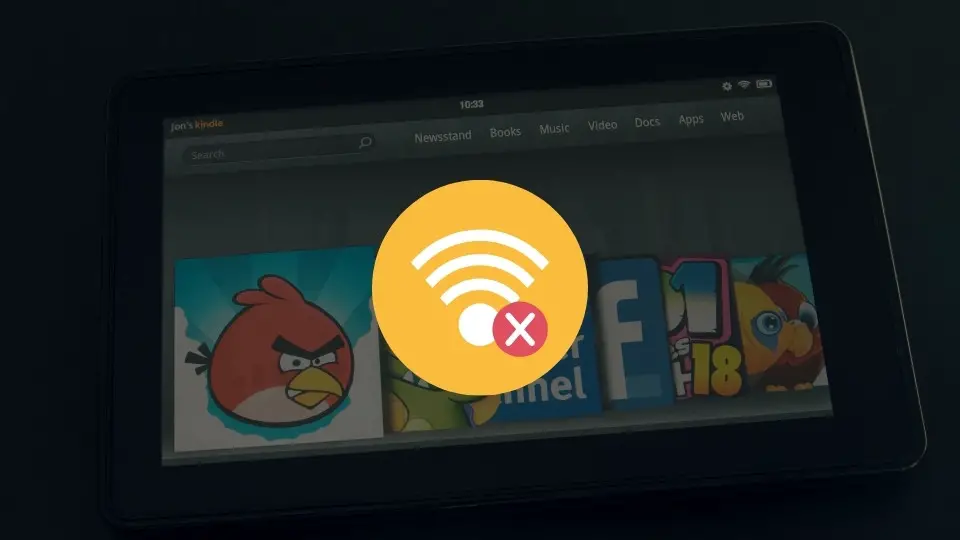Amazon Fire Tablet Stuck On Fire Screen? (7 Things That Will Help You)
If your Amazon Fire Tablet is stuck on the fire screen when you try to turn it on you are in a good place. In this article, I will go through 7 solutions that helped me in the past when I was struggling with the same issue.
I’ll go through the most common reasons and offer you guidance, as well as additional information about how difficult it is to complete each step and how much time you should expect to invest.
Ready? Let’s go!
Amazon Fire Tablet Stuck On Logo Screen – My 7 tips to fix it.
#1: Fully charge your Amazon Fire tablet.

If the Fire tablet’s battery runs down, it will be unable to turn on or restart and will most likely show the Fire logo before shutting down. To prevent this from happening, make sure to keep the tablet plugged in or charge it regularly. If your tablet is already stuck on the Fire screen, connect it to a power source and let it charge for at least 30 minutes. Once the battery is sufficiently charged, try to turn it on once again
Complexity: Very easy to do
Time: It should take approx 30 minutes to get your tablet charged enough
#2: Check for Updates
When the new software is released, your tablet may simply begin to behave strangely. It might be running slow or returning to the home screen. As a result, you’ll need to update it in order to improve its performance.
Here’s a good guide on what to remember before doing the update
Also if you don’t want to think about the updates in the future you can turn on automatic updates.
To do this simply go to Settings > Apps & Games > Amazon Application Settings > Appstore > Automatic Updates and turn them on.
Complexity: Very easy to do
Time: It should take approx 5-10 minutes to install the update.
#3: Clear the Fire tablet’s cache.
The cache is a temporary data storage area where your Fire tablet stores frequently accessed information. Over time, the cache can become full and cause performance issues.
To clear your cache simply go to Settings > Apps & Notifications > Manage All Applications > Storage > Clear Storage > Clear Cache.
Complexity: Easy to do
Time: Depending on your cache size it may take 5-15 minutes
#4: Free up some storage space

It’s no secret that our tablets fill up quickly so clearing up some space can help. If you’re running low on storage, it can cause performance issues and cause the amazon fire tablet to be stuck on the logo screen.
My tip on how to keep Amazon tablet clean? Delete some pictures that you don’t need, and remove Apps that you haven’t been using in the last 3 months. Check if you don’t have any downloads on Streaming services (I recently found a whole series of “Schitt’s Creek” that I downloaded for my summer trip and removing it made a huge difference)
Complexity: Easy to do
Time: Depends on how fast you are able to find things you’d like to delete. It took me approx 20 minutes to get rid of all unnecessary stuff on my tablet.
#5: Reset your Amazon Fire tablet.
A soft or hard reset very often can be a perfect amazon tablet black screen fix. And it’s easy to do. Just hold your power button for 10 to 20 seconds, hold off for a second and then turn your Fire Tablet once again.
Complexity: Very easy to do
Time: Approx 1 minute to turn it off and on again.
If you need more information here’s an in-depth tutorial I’ve written about soft and hard reset of Amazon Fire Tablet
#6: Restart your Fire tablet in recovery mode
If the simple reset doesn’t help and your tablet is still stuck on the fire screen you might need to restart it in recovery mode. This will factory reset your device but hopefully, it will also fix the problem.
PS. Be aware that a device reset removes all downloaded material, including in-app purchases, as well as returns the device to its original factory settings.
Here’s a detailed guide on how to do so
Complexity: Moderate
Time: Approx 3-5 minutes
#7: Contact Amazon Customer Support
Did you know that all Amazon Fire Tablets come with a 1-year limited guarantee? Now you do! That means that you may also contact Amazon’s official customer service as the last resort to inquire about a repair or if your guarantee is still valid for a product replacement.
Some Questions You May Have
What to Do When Fire Tablet is Stuck on the Alexa screen?
If your Amazon Fire Tablet has Stuck on the Alexa screen first thing you should try is to turn off the “Show Mode” that turns your tablet into a Visual display. To disable Show Mode, swipe down from the top of the screen and turn the Show Mode to “off,” or say “Alexa, exit Show Mode.”
What to do when Amazon Fire Tablet Is Stuck In System Recovery Mode?
If your Amazon Fire Tablet is stuck in system recovery mode you can do a quick reboot. Just hold the power button for 10-20 seconds and wait until your device shuts down. Then just restart it.
My Final Thoughts
If your Amazon Fire tablet is stuck on the logo screen or is going back and forth to the home screen there are a few things that you can try to do in order to fix it.
First, you can try to update the software or clear the cache. If that doesn’t help you might need to reset your device or restart it in recovery mode. And as a last resort, you can always contact Amazon customer support.