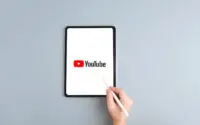Why Does My Tablet Keep Turning Off? (5 Ways To Fix It)
Tablets are undoubtedly the best of both worlds. You get the computer-like experience of a big-screen desktop as well as the portability of a laptop. All of this at the price of a phone. However, like most phones, tablets also suffer from a common problem which is an auto turn-off.
If you’re facing this problem and wondering, “why does my tablet keep turning off” don’t start panicking. Most often, it’s just some software issues that can be fixed by a quick factory reset. Overheating can also be a potential reason.
There are several other factors that can cause this problem, and we’re here to show you the right path for how you can fix your tablet. So, without further ado, let’s jump right in.
What’s the Reason for Tablets Automatically Shutting Off?
Tablets are powerful devices that can run modern apps, video games, and high-resolution movies with ease. They are basically bigger and upgraded android phones with colossal battery life. Despite being so much better than android phones, they still share the same problem.
You’d be surprised how often tablet users report that their tablet keeps shutting down without any reason. One moment you’re playing a Youtube or Tik Tok video, and the next moment you notice that your tablet screen has gone dark. You try to turn it on but fail miserably.
So, what’s the reason behind this mysterious auto power down? Is your tablet haunted by a ghost? Well, don’t call the paranormal activity investigators yet because the problem could lie within the software, and we always recommend starting from there.
Software Bugs

The very first reason why your tablet keeps shutting down could be because of firmware bugs. Unless you’re using an Apple device, it’s always good to check the firmware first. Maybe the recent update you received was faulty? Or maybe your tablet couldn’t update the operating system properly, which is causing it to act up?
Whatever the reason is, the OS is preventing your tablet from functioning properly. And when the tablet acts abnormal, or some inconvenience happens, the very first defense is to power itself down. Yeah! Wish we humans could do that as well.
Incompatible Apps
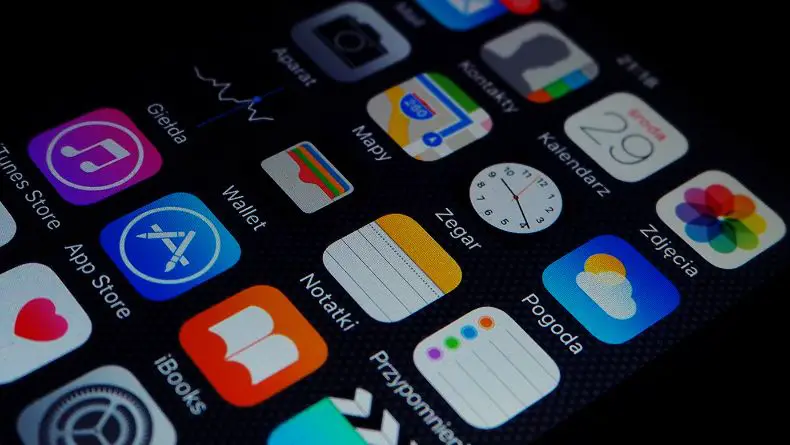
Are you a gamer or an extreme user who has installed tons of apps on your tablet? Sometimes incompatible programs can cause the tablet to turn off. The system doesn’t recognize the app and thinks that it could potentially damage the device. This is why the operating system shuts itself down to protect your tablet.
Weirdly, this links back to the firmware/operating system. If you have outdated firmware or OS, the newer apps might not run properly, ultimately making good apps incompatible with your device.
High Temperature

Speaking of gaming and extreme usage, another reason for your tablet auto shutting off might be due to overheating. It’s exactly like your computer shutting down or showing the blue screen of death when your CPU cooler can’t keep up with the overwhelming heat.
Obviously, heat is the machine killer. Unlike computer components that can handle high temperatures, tablets aren’t built like that. Mobile chips are fragile and can easily get damaged due to high heat.
So, when you’re pushing your tablet to its limits by playing intensive latest games or running demanding programs, the high CPU usage produces more heat than usual. Unlike computers, where there are fans to dissipate heat quickly, tablets only rely on the internal copper pipe for heat transfer. And, those pipes aren’t very effective.
If your tablet’s internal temperature sensors notice that the temperatures are likely to go above the safe zone at any moment, they tell the operating system to power down the tablet in order to prevent any burns or hardware failure.
Faulty Battery
Lastly, you have the battery. Even if you have a fully charged battery, if it’s faulty, it’ll lose charge immediately. A bad battery is as unpredictable as a weather forecast. Maybe your tablet is showing a 100% charge, but the actual percentage is impossible to read due to the battery’s bad health.
So, whether you have a full battery or a low battery, it won’t matter because your tablet will shut down if there’s no power source.
Diagnosing What’s Causing My Tablet to Turn Off Automatically
Okay! You just read about all the potential causes for your tablet to turn off automatically. So, now it’s time to find out which one is causing yours to shut down. You can only fix your problem if you know what’s causing it.
Software Bugs
The best way to find out whether the main culprit is your internal software or not is to check up on people who have the same device as yours. Yes! We know you can’t just knock on everyone’s door to ask that.
You can do a quick google search to find out whether people are facing an auto power-off problem using the same software version as yours. Let’s just assume you have a Samsung galaxy tab. Use this name on google. You can also try reading the changelogs of your update to find out if there are any bugs or not.
Lastly, you can manually diagnose the system by navigating through the user interface. Don’t run any apps. Just scroll through the home screen and the options menu. Also, try turning off the internet connection. If your tablet turns off, there are no firmware bugs.
Incompatible Apps
Well, this one is very easy to figure out. Just open every app one by one until you hit the jackpot. This includes both system apps and external downloaded apps. Go through each of them.
If your tablet turns off when you open a certain app, this means that a certain app is not supported by your tablet. If none of the apps cause your tablet to turn off, you don’t have any incompatible softwares.
Overheating
To check if your phone is overheating or not, you have to open the google play store on your Samsung tablet. Now, look for “CPU monitor – temperature .”It’s a free app created by System Monitor Tools Lab.
Now tap install and wait for it to download. Google play store will do the rest. Once it’s installed, open it. The very first page you’ll see is the information page. This is where you’ll find your CPU and battery temperatures.
Keep the app running in the background and open a game or a demanding app. Play the game for like 10 minutes, and then check the temperature. Your CPU and battery temperature shouldn’t cross 42C. If you see that your Samsung tablet has reached 42c within 10 minutes of gameplay, it’ll restart or power down pretty soon.
You can also try this method while charging your tablet or android phone. We all know charging can trigger the battery and cause heating.
Battery
So, none of the above things are causing the problem? This can only mean one thing: it’s your battery. The only way to find out whether your battery is faulty or not is to charge it fully. Once it reaches 100%, do a Youtube or Netflix streaming test.
Keep an eye on the battery percentage. If it’s draining too fast or not even draining at all (stuck at a percentage), the battery could be the thing that’s causing all this chaos.
How to Fix a Tablet That’s Automatically Turning Off
So, you’ve pieced together what’s causing your tablet to turn off randomly. Unless it’s a battery-related problem, all of the fixes require zero dollars. Okay! Without further wasting time, here are some DIY tips to fix your tablet.
Resetting the Tablet

If you have a firmware issue or bug, the only way to restore your tablet is to factory reset it. This can easily fix the auto turn-off problem. So, let’s see how you can do it with a few easy steps.
First of all, you have to know there are two types of reset: the easy one and the hard one. The easy one is the factory reset, and the hard one is literally named hard reset.
Factory Reset
Let’s start with the easy one and see if it fixes the tablet/phone problems. Turn on your tablet and open the settings menu. Assuming you have an android phone-based Samsung galaxy tab, go to general management from the settings menu.
Scroll down, and you’ll see an option named “reset .”Once you enter this option, you’ll see another option named “factory data reset .”Now scroll down again and press the big blue reset button. Remember, “factory resets” delete everything.
After pressing the reset option, your tablet/android phone will remove every setting and revert to its original state. This will take a few minutes, and do not turn off your android phone during this period, or else it’ll get bricked.
Hard Reset
Sometimes the soft reset doesn’t work, so you have to bring in the big guns. Hard reset is a bit tricky, but it’ll get the job done 100/100.
To hard reset your Samsung galaxy tab, you have to hold the volume down button and power button for 10 seconds until the android phone screen goes black.
Now immediately leave the volume down button and press the volume up button. Remember to do this before the Samsung Galaxy logo comes up. Also, keep your fingers on the power button the whole time. Leave both the buttons once the Samsung Galaxy logo comes up.
You should now be on the android recovery mode. Use the volume rockers to navigate through the menu. Go to wipe data and press the power button to select. Press it again to confirm. Once the process is over, your android phone or tablet will automatically restart and take to the home menu. This should fix everything related to firmware.
Related read:
Scheduled Power On and Off
It sounds weird, but there’s this option that forces your device to power down on schedule. It’s also called the device’s internal self-reset feature. To turn off scheduled power, you’ll need to open up the settings menu from your device. Scroll down until you find the “battery and device care” option.
Tap on that option. Now you’ll see three vertical dots on the top right corner. Tapping it will bring up a pop-out menu. Now tap automation. Here you’ll see the “auto restart at set times” option. Turn it off, and voila, you’re done.
Fixing Overheating

If a high temperature is causing your tablet to keep turning off, it’s time to take care of some crucial things. First, if you’re using a case for your tablet, remove it immediately. Most times, cases prevent heat dissipation, which ultimately turns up the heat. It also prevents the tablet from cooling down even after powering off.
Has the case been taken care of? Great! Now move to the next step. If your android phone/tablet overheats when playing a demanding game, try turning the in-game settings to low. High settings force the CPU and GPU to run faster, producing more heat. Lowering the settings might help.
If the tablet continues to overheat even after lowering the game settings, maybe your tablet isn’t meant for that game. In this case, you have to stop playing it. Sorry, there’s no other solution to hardware limitations.
Additionally, if your tablet heats up while charging, try to plug in another USB cable in the charging port. Make sure the cables fit properly. Don’t forget to check the charging brick as well. You can also turn on the power save function by limiting the CPU, GPU, and ram usage so that they don’t overheat.
Checking Power Button
The power-on button is responsible for your device to turn on and off. So, if you have a faulty button, it’ll randomly depower the tablet because somehow it’s being pressed.
However, the only solution to this is to claim the manufacturer warranty or take it to a service center and replace the button. That’s the only possible solution.
Final Words
If you’ve come this far, you already have the answer to “why does my tablet keep turning off .”Was the answer helpful? That’s up to your experience and your tablet’s condition.
So, don’t freak out the next time your device powers down all of a sudden. Instead, check the operating system, installed apps, battery condition, power on button, and internal temperatures before attempting to fix it.
Found what’s causing the fuss? Great! Now just apply the methods we talked about, and your tablet will be back in action within minutes.