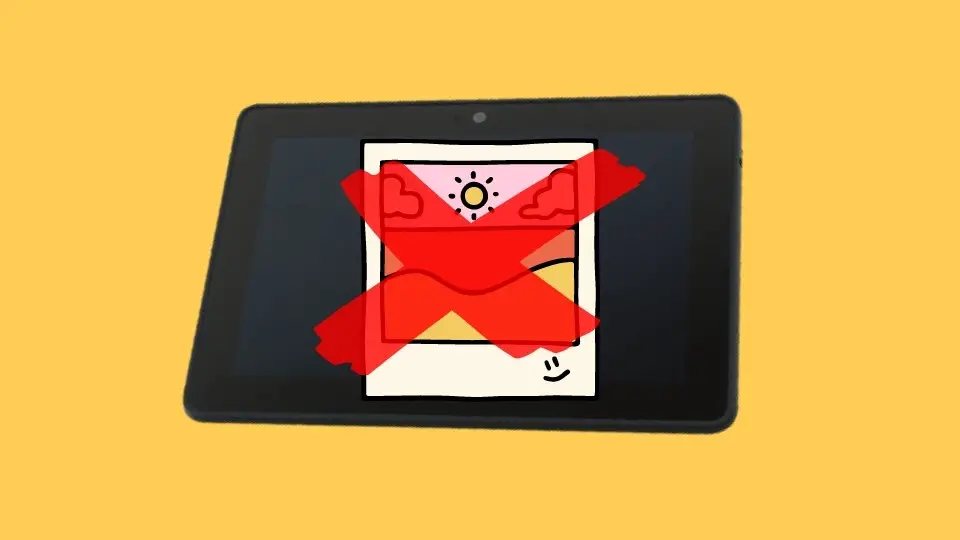What To Do If You Forgot Parental Control Password On Amazon Fire Tablet?
Parental control is a great feature that comes with every Fire device nowadays. And it is a great tool if you have kids in your house. But do you know what to do when you already forgot the parental control password on the amazon fire tablet? Yes, there are easy methods available.
You first need to open the “Settings” app and then navigate to the “Parental Control” option. Enter a wrong password in the designated field five times continuously. After the fifth failed attempt, a link will be generated from which you can reset your parental control password.
However, this is not the only way to reset the password for your parental control account. But before we reveal those, let’s understand how this feature actually works.
- How Does Google Play Parental Controls Work?
- How To Set up Parental Controls On Fire Devices?
- What To Do If You Forget Your Kindle Fire Parental Control Password?
- How To Completely Reset The Parental Control Password?
- How To Reset Lock Screen Password On Amazon Fire Tablets?
- What To Do If You Are Stuck On A Child Profile On Amazon Fire Tablets?
- How To Reset Your Amazon Account Password To Re-access Your Fire Device?
- FAQs
- Conclusion
How Does Google Play Parental Controls Work?
Before you know how to reset the parental control password on Fire tablets, you must have a thorough understanding of how this feature actually works. The first thing you need to understand is that this feature can only be activated from your side (parent profile).
If you enable the parental control feature on your Fire device, it will generate a PIN which you need to remember. This PIN will be required to deactivate or reactivate the parental control on your device. However, if you have multiple users on a single Fire tablet, you can set up different parental controls for different child profiles.
Note: Many of our existing users have complained that their Fire devices keep turning off once they have enabled parental control on their devices. If you are also facing the same issue on your device, follow our detailed guide to fix the “Kindle Fire is not turning on” issue.
How To Set up Parental Controls On Fire Devices?
You must have already understood that you need to first activate the parental control service on your Fire device to use it, as it is disabled by default. However, you can easily set up parental controls on Fire devices, and the steps to do it are as follows.
- Step 1: Close all the background applications and navigate to the home screen of your Fire device, where all the app icons are displayed.
- Step 2: Now, swipe down the screen twice quickly from the top to launch the “Quick Settings” toolbar.
- Step 3: Tap on the “Settings” option to launch it on your device.
- Step 4: Once you get the full list of options, tap on the “Parental Controls” option.
- Step 5: Locate the slider beside the “Parental Control” option and toggle it to enable the feature.
- Step 6: Once you get a new prompt, set a password for your parental controls, and write it down somewhere.
- Step 7: Finally, tap on the “Finish” option to save the settings and exit the app.
You must note down the password you set in the first time you enabled the parental control option. This password will be required to deactivate and reactivate the parental control service on your Fire tablet.
What To Do If You Forget Your Kindle Fire Parental Control Password?
You may get puzzled if you lost or forgot the parental control password on your Fire device. But there is an option for the Fire parental control password recovery. And you can easily do it from your Fire device. The steps to change the password are as follows.
- Step 1: Close all the running applications on your Fire device and navigate to the home screen where all the app icons are located.
- Step 2: Tap on the “Settings” option (Gear icon) to launch the app on your device.
- Step 3: Once you get all the available options, tap on the “Parental Controls” option from the list.
- Step 4: Once you are prompted to enter the password, enter the wrong password five consecutive times in the designated box.
- Step 5: After five wrong guesses, you’ll automatically get a link to reset your password by logging into your Amazon account.
- Step 6: Now, tap on the link and enter the password of your Amazon account.
- Step 7: Once you get another new prompt, set a new password in the designated field and confirm it.
- Step 8: Tap on the “Confirm” button to save the new password, and then log in to your parental control account by using this password.
- Step 9: If you can’t retrieve the password, you can then restore your Fire device to factory settings remotely from your Amazon account.
Note: Many people have started getting the wrong authentication message on their Fire devices due to their linked Google account. If you are also facing the same issue, follow our detailed guide on how to remove your Google account from Amazon Fire tablets right now.
How To Completely Reset The Parental Control Password?
If you have any Kindle device other than tablets and phones, it can be a bit tricky to reset the passcode. So, here goes the step-by-step guide on how to reset a parental controls password on Kindle Fire and Kindle e-readers.
- Step 1: Turn on your Kindle device and wait until you get the password prompt.
- Step 2: Type “111222777” in the designated password field and tap on the “Confirm” button.
- Step 3: Once you get another prompt for factory reset, tap to confirm it.
- Step 4: Wait until all your downloads, passwords, and account information get deleted from your device.
- Step 5: Once the device restarts, set up the Kindle device as a new device.
- Step 6: Set a new password for the device and tap to confirm it.
- Step 7: Once your device is activated, log in to your Amazon account using the right ID and password.
- Step 8: Finally, get back the passwords and downloads which you need from the Amazon account.
Note: If the “111222777” code is not working on your Fire device, you need to contact Amazon Customer Service from the email id with which your Fire device is linked to. You will be most likely to get a new code for resetting the password within a maximum of 24 hours.
How To Reset Lock Screen Password On Amazon Fire Tablets?
Don’t you feel lost when you can’t recall the passcode you have already set on your Fire tablets? But did you know you can now even reset the lock screen password on Fire tablets? And the steps to do it are as follows.
- Step 1: Turn on your Fire tablet and wait until you get the passcode prompt.
- Step 2: Enter the wrong password in the designated field five consecutive times.
- Step 3: After the fifth attempt, you will get a prompt that reads “Reset Your Pin” for your Fire device.
- Step 4: Once you get a new page, enter the ID and password of your Amazon account in the designated fields.
- Step 5: Tap on the “Continue” button to go to the next step.
- Step 6: Now, set a new password in the new password field and re-type the same password in the next field to confirm it.
- Step 7: Finally, tap on the “Finish” option to set the new password as your lock screen passcode.
Note: Many people don’t even know there is an option for a lock screen in Fire tablets. If you also don’t know how to activate this feature, check out our detailed guide on how to lock the screen on Fire tablets this year.
What To Do If You Are Stuck On A Child Profile On Amazon Fire Tablets?
At times, we forgot the password for parental control and failed to log out from a child profile. But there is a way to retrieve it if you forgot the parental control password on the amazon fire tablet. You can simply reset the password of the child profile from the other adult account linked to your device.
But, if you don’t have any second adult profile on your Fire device, there is no other option than factory resetting your tablet. And to do that, you need to first log in to your linked Amazon account from a different device. You can then factory reset or even delete the child account from the Amazon dashboard.
If you want to factory reset your device remotely, you need to first navigate to the “Content & Devices” option followed by the “Devices” option. Now, select your device from the available options and then tap on the “More Options” button. Finally, tap on the “Remote Factory Reset” option to erase all data installed on your Fire tablet.
Note: Many people are still in doubt about between Kindle and Fire tablets, as they don’t know which option to choose from depending on their needs. So, we have published a detailed report on Fire tablet vs. Kindle performance to help you out!
How To Reset Your Amazon Account Password To Re-access Your Fire Device?
If you forgot the parental control password on the amazon fire tablet, you could easily retrieve it by using the Amazon account. But things get quite tricky if you have lost your Amazon password. However, there is a way to reset it, and the steps to change the Amazon password are as follows.
- Step 1: Launch a web browser from your computer (preferably Google Chrome) and navigate to the official Amazon Password Assistance page.
- Step 2: Once the page opens, enter the registered email ID or phone number of your existing Amazon account.
- Step 3: Click on the “Continue” button to proceed to the next page.
- Step 4: Now, select between “email” and “SMS,” depending on where you want to get the OTP.
- Step 5: Note down the OTP you have received in your registered phone number or email ID.
- Step 6: Enter the OTP in the designated field and tap on the “Continue” button.
- Step 7: On the next page, type a new password and reconfirm it by typing it again on the next box.
- Step 8: Click on the “Save” button to list your new password.
- Step 9: Finally, open your Amazon account and check whether the new password is working or not.
A few of our users have complained that their Fire tablets keep turning off once they have re-logged into their Amazon accounts. If you are also facing a similar situation, follow our detailed guide on why my tablet keeps turning off.
FAQs
How do I reset the Kindle Fire?
First, you need to press and hold the “Power” button of your Fire device for at least 20 seconds till the time the device restarts automatically. Now, once you get a new prompt, tap on the “Reset to Factory Defaults” option followed by the “Erase Everything” option to reset your tablet completely.
How to hard reset your Fire tablets?
You first need to switch off your Fire tablet and keep it idle for at least 20 seconds. Now, press both the “Power” and “Volume Up” buttons together for 5 to 6 seconds. Once you get a new menu on the welcome screen, tap on the “Reset” button to revert your Fire device to its original factory settings. You can read more about the topic in this article
Can you change your parental control password on Fire devices?
You can use the “Settings” app on your Fire device to change the parental control password if you have remembered it. But if you don’t remember the actual password, you can still reset the parental control password from your Amazon account settings.
Conclusion
It is better to note down the password and keep it in a safe place when you set up your Fire tablet for the first time. Because if you lose both the Amazon and parental control password, it will be really difficult to retrieve your account. Besides, you must keep a backup of all your data on the Amazon cloud.
So, these are all that you need to know if you forgot your parental control password on the amazon fire tablet. But, if you think we have missed any step, or if you know any other working method, don’t forget to leave your feedback and suggestions in the comment box below.