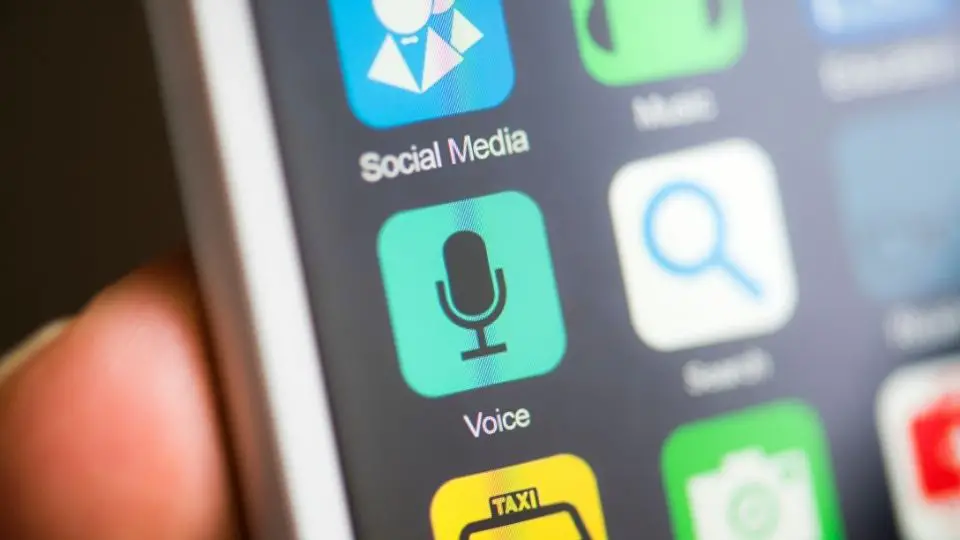How To Install Kodi On Amazon Fire Tablet? The Step-By-Step Guide In 2023
Kodi is the best app to make your smartphone a movie-streaming device in no time. But do you know how to install Kodi on Amazon Fire Tablet?
You can either download the APK file of Kodi from the official website and then install it with that APK package. Alternatively, you can also first install the Google Play Store on your Fire device and then install Kodi from Play Store. You can also directly install this app by using the “Downloader” app.
However, it is not as easy as it sounds to install this app on Fire devices, as you also need to enable the developer’s mode first. But let’s know about this company a bit before jumping to the installation process.
What Are The Options Available To Install Kodi On Fire Tablet?
Although Kodi is initially developed to support Android, iOS, and Windows devices, this app now offers cross-platform support, as it is now compatible with almost all smart devices. However, not many people know how to install Kodi on a Kindle Fire tablet, as this app is not directly available on the Amazon store.
There are three possible methods to install the Kodi app on any Amazon Fire device. And those are as follows.
- Method 1: You can download the APK file of the Kodi app on your Fire device and then install it through that APK file.
- Method 2: You can also start by downloading the Google Play Store first on your Fire device and then downloading Kodi from Play Store.
- Method 3: You can directly install the Kodi app on your Fire Tablet using the “Downloader” app.
Note: Even if you have already installed the Kodi app on your Fire device, you must not use this app to consume any content that is not legally available on your demographic profile. Both Amazon and the XMBC Foundation strongly condemn any type of online piracy.
How To Enable The Developer Setting On Fire Tablet?
If you want to install Kodi on Amazon Fire Tablet, you first need to enable the developer’s setting to force the device to adopt the new system. Without enabling it, you won’t be able to install any app from any third-party sources. However, you can easily enable it in a few simple steps.
- Step 1: Navigate to the home screen of your Fire Tablet and tap on the “Settings” option.
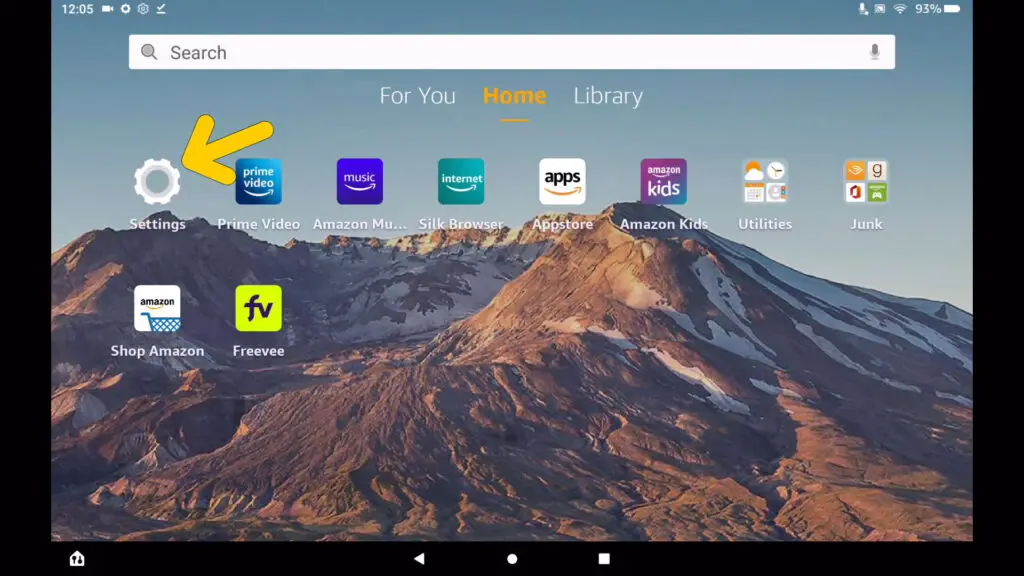
- Step 2: Once you get the new menu, tap on the “System” option (newer sticks may have the “Device” option).
- Step 3: Now, tap on the “Developer Option” button to fetch the contextual menu.
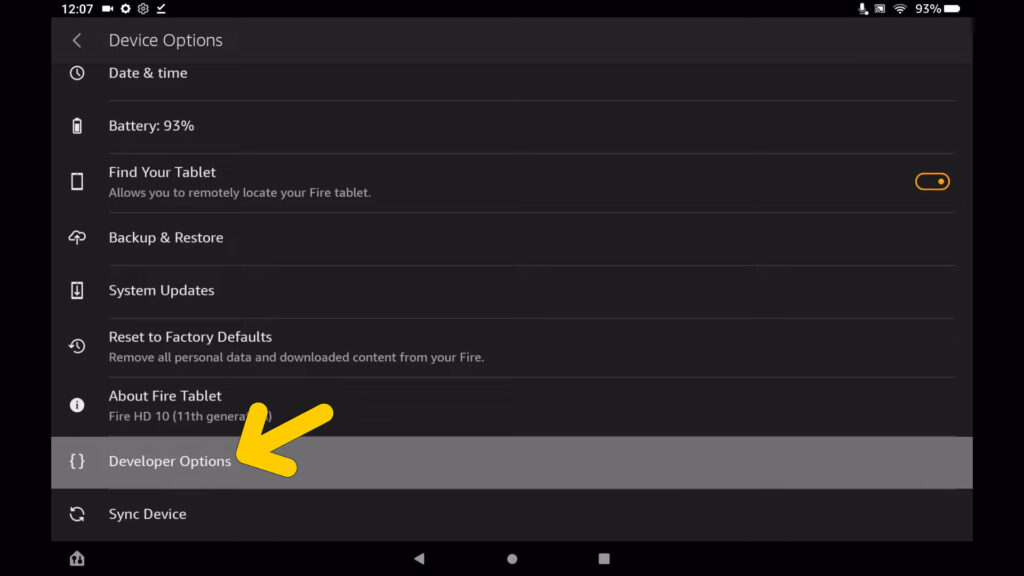
- Step 4: Drag the sliders to enable both the “ADB Debugging” and the “Apps from Unknown Sources” options.
- Step 5: Close the “Settings” window and reboot your Fire Tablet to enjoy the developer’s mode.
Note: Once you enable the debugging option, you need to navigate to the “About” section from the “System” page and note down the fire Tablet’s IP address located under the “Network” header. You may need to use this IP to install apps from third-party sites.
2 Tested Methods To Install Kodi On Amazon Fire Tablet
As Kodi is not an app made for the Amazon platform, you can’t directly install this app on your Fire devices. However, there are two alternative methods available to install Kodi on Amazon Fire Tablet. And trying any of these two methods can install Kodi on your device.
1. Install Kodi Via APK File
You can only install the Kodi app through an APK file installer, as there is no Amazon-based app version available as of now. However, the Kodi installation procedure for the Amazon Fire tablet is extremely simple, and you can execute it in a few simple steps.
- Step 1: Go to the home screen of your Fire device and tap on the “Settings” option.
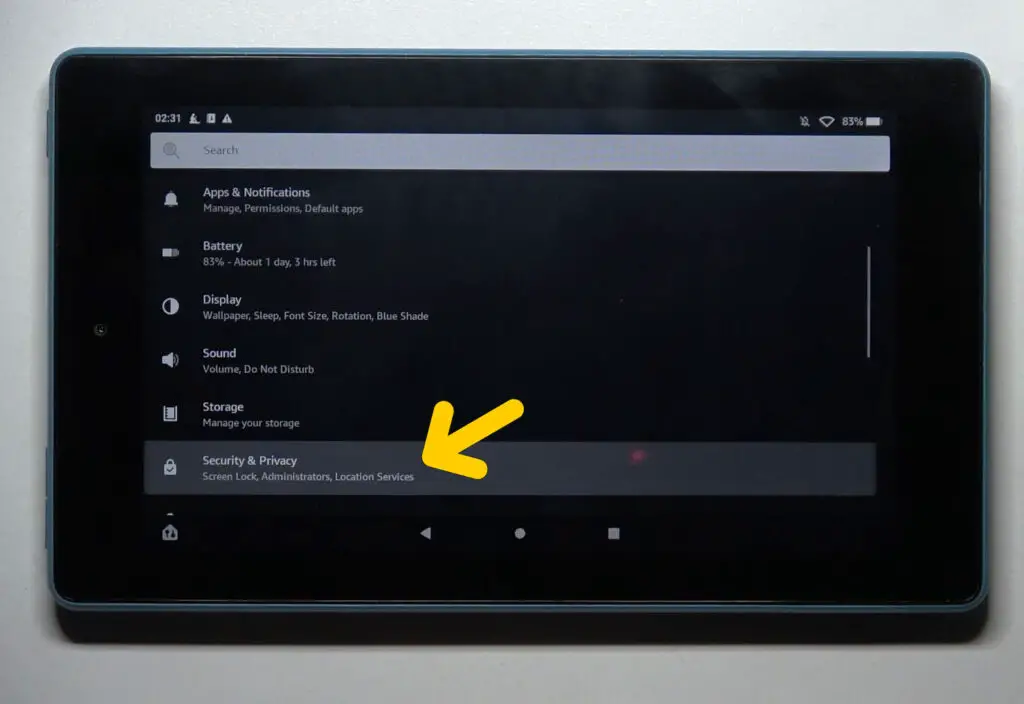
- Step 2: Once you get the new menu, tap on the “Security & Privacy” option.
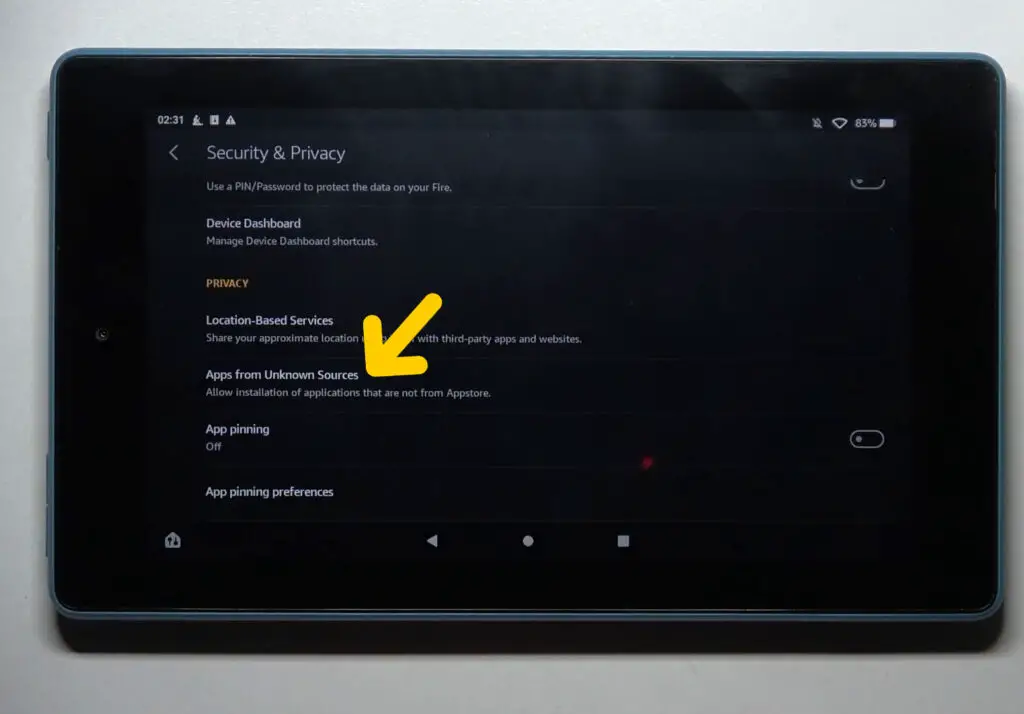
- Step 3: Now, locate the slider beside the “Apps from Unknown Sources” option and drag it to enable it.
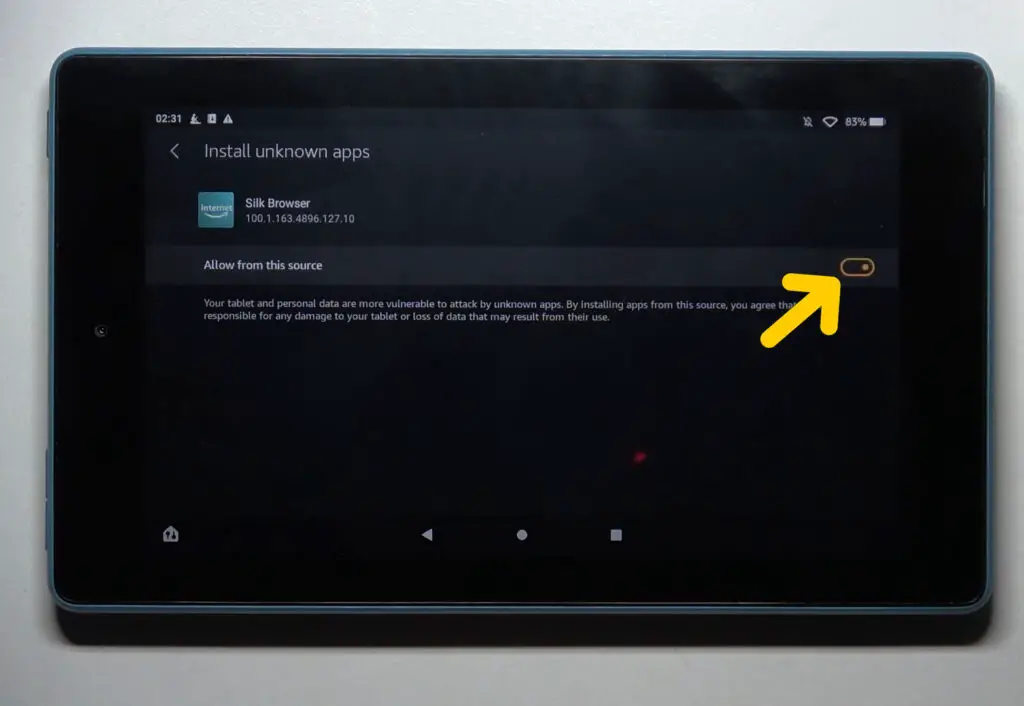
- Step 4: Close the “Settings” menu and open the “Silk” browser on your Fire device.
- Step 5: Visit the official site of the Kodi app and navigate to the “Download Kodi for Android” header.
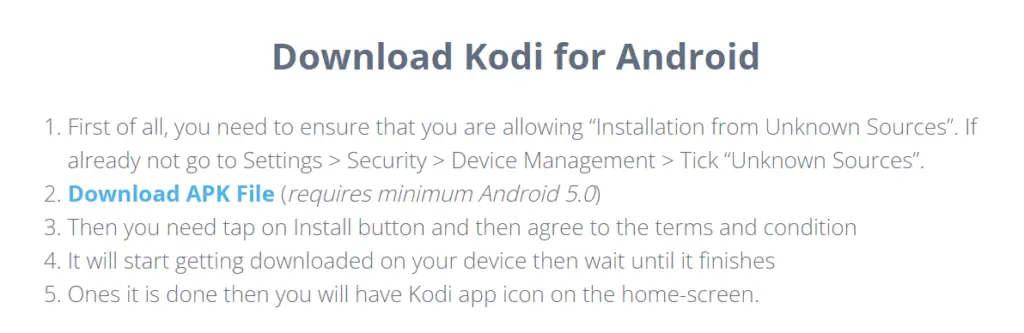
- Step 6: Tap on the “Download APK File” option to open the download page of Kodi.
- Step 7: On the new page, tap on the “.APK (32 bit)” or “.APK (64 bit)” option, depending on your preference.
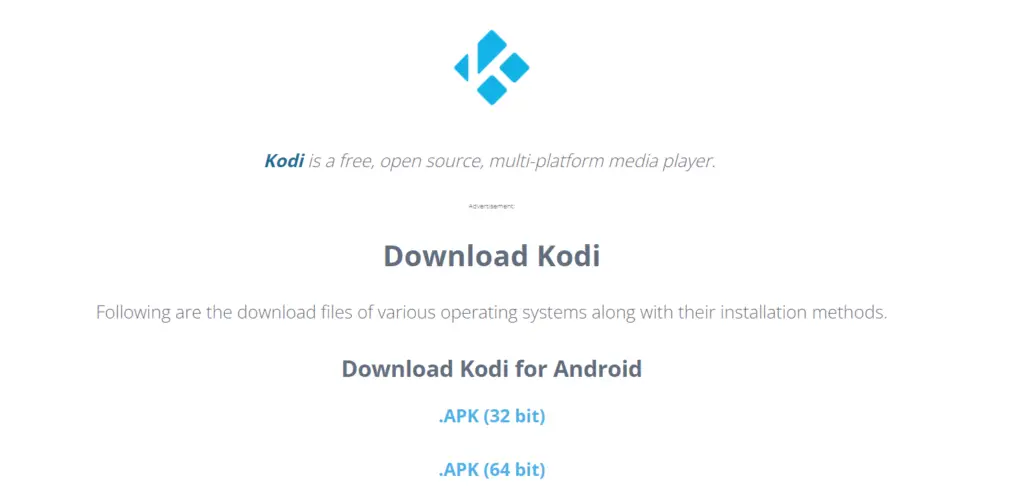
- Step 8: Once you get a new prompt, tap on the “Install” button.
- Step 9: After the app is successfully installed on your device, close your browser, and lunch the newly installed Kodi app.
Besides Android, you can download the Kodi app on iOS and Windows devices as well. And you can get the supported version on the download page of Kodi.
2. Download From Google Play Store
If your Fire device doesn’t support a direct installation from any third-party source, you can still install Kodi on Amazon Fire Tablet using the Google Play Store. As this app is available on Play Store, you can directly download and install the Kodi app from the store.
- Step 1: Navigate to the home screen of your Fire device and tap on the “Settings” option.
- Step 2: After a new menu appears, tap on the “Security & Privacy” option.
- Step 3: Tap on the slider beside the “Apps from Unknown Sources” option to enable it.
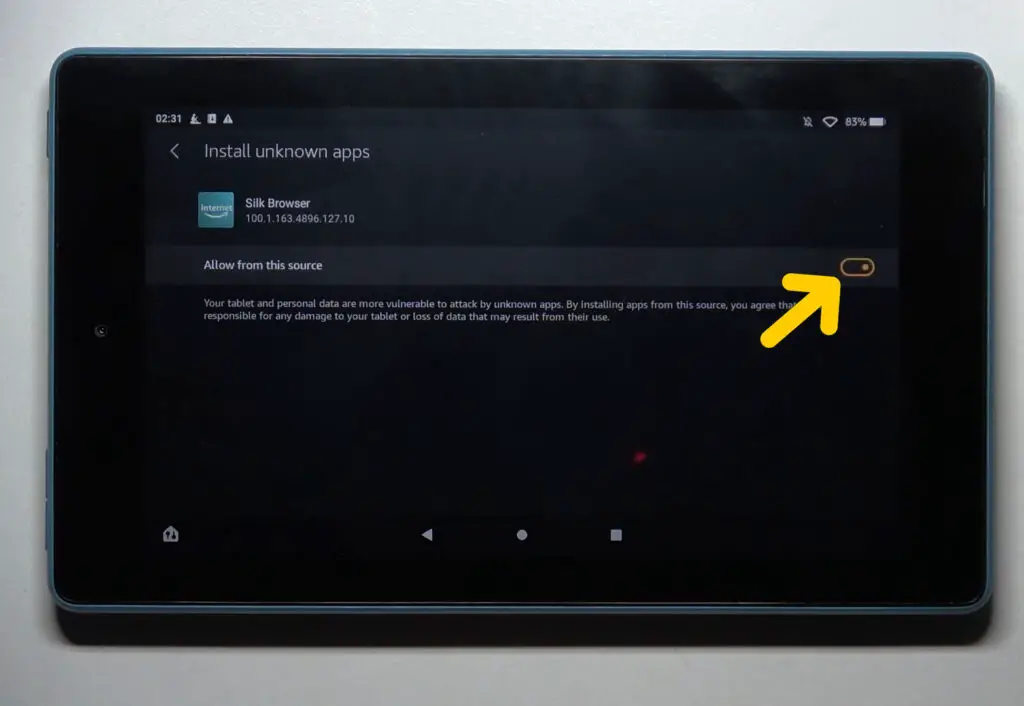
- Step 4: Now, close the “Settings” menu and launch the “Silk” browser on your device.
- Step 5: Search for “Google Account Manager” and click on the very first result that appears on the page.
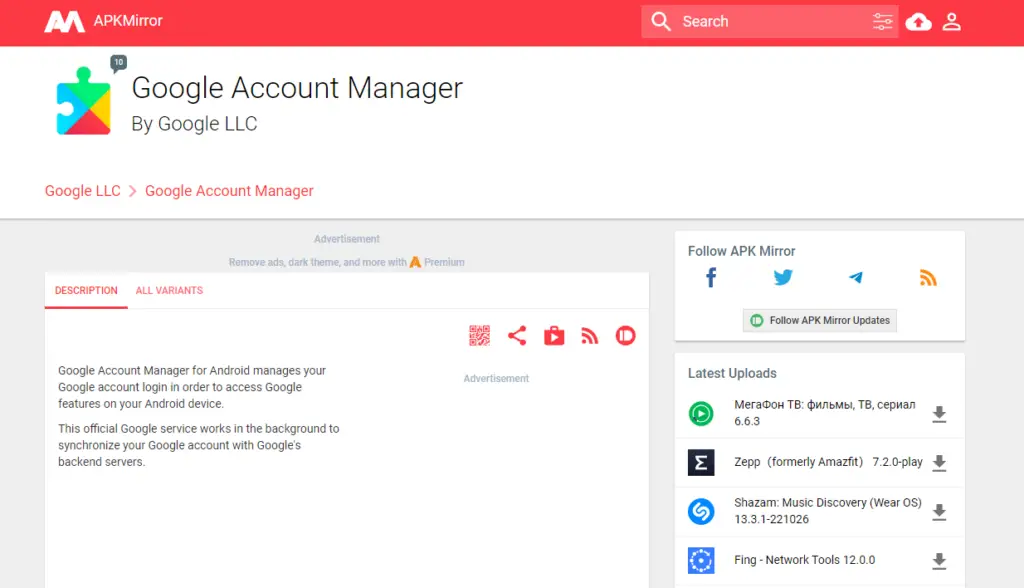
- Step 6: Click on the “Download APK” button on the new page and tap on the “OK” button when you get a confirmation popup.
- Step 7: Now, download and install the “Google Services Framework,” “Google Play Services,” and “Google Play Store” the same way in exact order (you must install Play Store at the very end).
- Step 8: Once all four apps are downloaded, close your browser and navigate to the home screen on your Fire device.
- Step 9: Tap on the “Play Store” icon to launch the app and log into your account using your personal credentials.
- Step 10: Once you are logged into the Play Store, tap on the search field and type “Kodi” in the box.
- Step 11: Tap on the first result to visit the app page and tap on the “Install” button.
- Step 12: Once the Kodi app is installed on your device, close the Play Store and launch Kodi.
You should start this process by installing the Google Service Framework first. If you don’t install the framework, the other three necessary apps will not be supported by the Fire device you are using. Besides, always download the APK files from any trusted sources.
FAQs
How to install an APK file on an Amazon Fire tablet?
You need to first turn on the “Apps from Unknown Sources” option from the settings on your Fire device. And then, you can download the APK file of any app by using the browser. Once downloaded, you can use that APK package to install the app on your device.
Can a Fire tablet be jailbroken?
As the Amazon Fire tablet is basically an Android-based tablet with a custom UI from Amazon, it can be jailbroken like other android devices. And you can easily bypass certain app restrictions by jailbreaking it. However, it is never easy to do it.
How do I update Kodi on Fire tablets?
You need to start by launching the Google Play Store on your Fire device and then search for the Kodi app. Once you navigate to the app page, you can click on the “Update” button to install the latest update pack for the Kodi app.
How to install Kodi via Downloader?
You need to first visit the Amazon App Store from your Fire device and install the “Downloader” app. Once downloaded, you need to open the app and enter the download link of the official Kodi app to fetch the installation file. You can then click on the “Install” button to complete the process.
Conclusion
If you jailbreak your device, any warranty coverage will be immediately voided. So, to install this app, do not jailbreak your Fire TV Stick device but rather turn on the “unknown sources” option in order to download it from a trustworthy site.
This is a comprehensive guide on how to install Kodi on Amazon Fire Tablet. Please leave your suggestions and feedback in the comment box below.