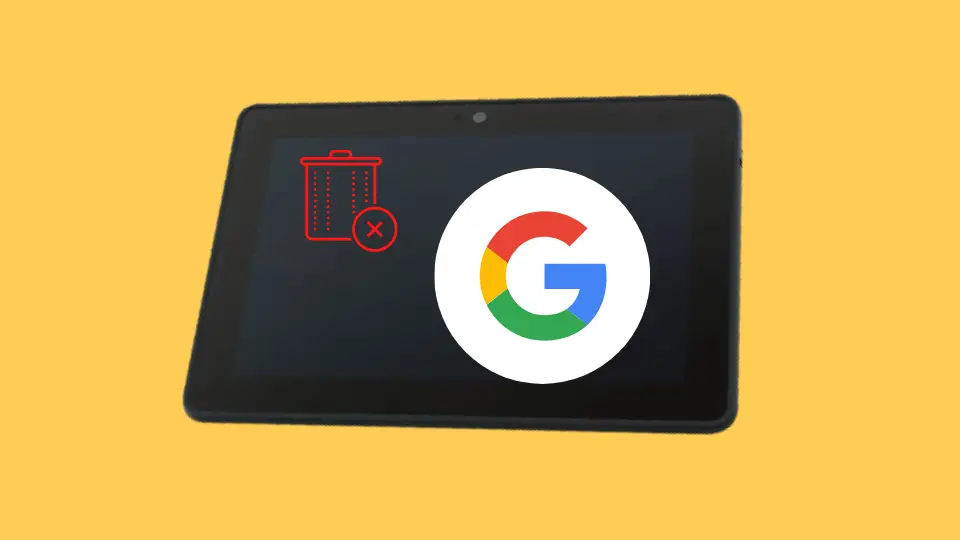How To Find My Amazon Tablet? A Step-By-Step Guide
Not many people know that Amazon Fire devices have an in-built tracking feature witch which you can easily track your lost Fire tablet. But do you know how I find my Amazon tablet whenever I lose it? Let me disclose that secret first.
Once you buy a Fire tablet, you need to activate the “Manage Your Device” and “Find Your Tablet” features on your device. If you lose it after that, you can get an approximate location of your device by visiting the “amazon.com/mycd” page. You can also lock or erase the data from that dashboard too.
However, this is not the only solution we have. But before we reveal all the options to keep track of your lost Fire tablet, let’s understand how to turn on the safety features of your Fire tablet.
- Things To Know Before You Can Track Your Lost Fire Tablet
- How To Turn On The “Manage Your Device” Feature On Fire Tablets?
- Features Of The “Manage Your Device” Option On Amazon Fire Tablet
- How To Find My Amazon Tablet Using Google Account?
- How To Find A Fire Device Using The Kindle Reunion Platform?
- How To Find My Amazon Fire Tablet Using A Third-Party Tracking App?
- Can You Track An Amazon Kindle If It Gets Lost?
- FAQs
- Conclusion
Things To Know Before You Can Track Your Lost Fire Tablet
I first came to know about the conditions you need to abide by when I tried to find my fire tablet a few days back. You can mainly use the “Manage Your Device” feature to keep track of your lost Fire tablet. However, there are certain conditions which are as follows.
- The “Manage Your Device” feature is only available to Fire tablets and Fire phones running on Fire OS 3.2.5 or above.
- If your device is not supported by this feature, you need to contact the customer support of Amazon to track your lost tablet.
- You need to enable the feature after buying the phone, as it is disabled by default.
- This feature will only work if your tablet is on and is connected to a Wi-Fi network.
- Even if you track your stolen tablet, take support from local law enforcement to retrieve it. Don’t try to retrieve your stolen tablet yourself.
- You must keep the bill/invoice of the tablet with you, as you may need to submit that while collecting your phone from law enforcement agencies once they have recovered it.
Note: Many people have complained that their Fire tablets stopped charging once they enabled the “Manage Your Device” feature. If you are also facing the same issue, follow our detailed guide to fix the “Amazon Fire tablet is not charging” issue.
How To Turn On The “Manage Your Device” Feature On Fire Tablets?
The “find my amazon tablet” option will be only available to you if you have enabled the “Manage Your Device” feature after buying the Fire tablet. And the steps to enable this feature are as follows.
- Step 1: Close all the running applications on your Fire tablet and swipe down the screen from the top to launch the “Quick Settings” toolbar.
- Step 2: Tap on the “Settings” option to launch it on your device.
- Step 3: Once you get the full menu, tap on “Location Services” and turn it on.
- Step 4: Now, go back to the main settings page and tap on the “Device” option from the list.
- Step 5: After you get the full list of options, tap on the “Find Your Tablet” feature.
- Step 6: Turn on the service to activate it on your Fire tablet.
Note: A location icon will start to appear on the top-right corner of your Fire tablet screen near the battery icon once you have enabled the feature. You need to make sure that the location icon is displaying on your device before activating the “Manage Your Device” service.
Features Of The “Manage Your Device” Option On Amazon Fire Tablet
If you have enabled the “Manager Your Device” and “Find Your Tablet” features on your Fire tablet, you can easily track the device and manage it by visiting the “amazon.com/mycd” page. And while I tried to find my amazon device, there were four options that could be done with the device.
Remote Alarm: You can activate this from the “MYCD” dashboard remotely. And once activated, your Fire tablet will keep on playing the loud alarm sound every two minutes. This sound can only be deactivated physically by entering the correct passcode.
Remote Lock: With the help of this feature, you can enable a lock-screen password for your lost or stolen Fire tablet. If you already have a passcode on your lock screen, this feature will put another passcode on top of it for a 2-factor authentication process. This lock screen can only be deactivated by entering the right passcode.
Remote Factory Reset: By activating this feature, you can completely factory reset your Fire tablet remotely. And it will delete all your personal information, downloaded content, and stored data from the device. Besides, the Amazon account information will be deleted too. However, you can retrieve the data which you have stored on Amazon Cloud.
Find My Device: This feature will give you an approximate location of your device within three days of raising the complaint. However, you can’t rely on this feature if you need precise location information of your lost Fire tablet.
Note: A few of our users have reported that their Fire tablets started restarting themselves over and over again after they enabled the safety features on the device. So, here goes the detailed guide if you don’t know why your tablet keeps turning off without any cause.
How To Find My Amazon Tablet Using Google Account?
Many people want to know how to find an Amazon Fire tablet when they don’t have the “Manage Your Device” enabled on their devices. However, you can still retrieve your phone by using the tracking service of your Google account. And the steps to do it are as follows.
- Step 1: Open a browser on your desktop or laptop (preferably Google Chrome) and navigate to the https://www.google.com/android/find page.
- Step 2: Once prompted, log in to your Google account (which is linked to your Fire tablet) by using the correct ID and Password.
- Step 3: After you are successfully logged in, select your Fire tablet from the list of devices displayed at the top of the page.
- Step 4: Now, you can see three different options to choose from, which are “Play A Sound,” “Lock The Device,” and “Erase The Data.”
- Step 5: If your lost or stolen Fire tablet is connected to an active internet connection, you can even check the battery status of your device.
- Step 6: If you suspect that your lost tablet is still in your proximity, activate the “Play A Sound” feature, which will play a loud sound on your device even if it is muted.
- Step 7: You can also activate the map option to get an approximate current location of your Fire tablet if it is not in your proximity.
- Step 8: If you can’t track your device due to disabled GPS, you can activate the “Secure Device” option, which will prompt a message with a contact number on the screen and log out of all the accounts, including Google.
- Step 9: Even after a few days, if you can’t track your lost Fire tablet, we will be considering this as a lost device. And in that case, you can activate the “Erase Device” option to permanently delete all data and stored content from the device.
Note: It is better to keep a lock screen on your Fire tablet as an added layer of security if it gets stolen. And if you don’t know how to activate it, we have a detailed guide on how to activate the lock screen on Amazon Fire tablets.
How To Find A Fire Device Using The Kindle Reunion Platform?
Even I was unable to find my Amazon tablet as I forgot to activate the “Manage Your Device” service on my Fire tablet. However, there is a website called Kindle Reunion Platform where you can freely post and submit queries about your lost Kindle devices. And the steps to do it are as follows.
- Step 1: Open a browser on your computer (preferably Google Chrome) and navigate to the official page of Kindle Reunion. (Only available till June 2023)
- Step 2: After the page opens, navigate to the “I Lost My” header in the middle of the page.
- Step 3: Enter the correct “Product Name,” “Email ID” (to which your Fire tablet is registered), and “Serial Number” in the designated box.
- Step 4: Tap on the green “Lost It” button at the end to post it on the forum.
- Step 5: If the Fire tablet is already reported to the site, you’ll get an email notification with complete details within 24 hours of posting it to the forum.
- Step 6: If anyone finds your phone and reports it to the site, you’ll get an instant notification on your linked email ID.
- Step 7: Once you find your Fire tablet or any other Kindle device, mark it as “Found” on the site to close the post.
Note: You should not disclose the linked email ID and the serial number of your Fire device to anyone. If you do so, they can retrieve your device by using that information.
How To Find My Amazon Fire Tablet Using A Third-Party Tracking App?
I can easily find my amazon tablet after activating the “Manage Your Device” feature. However, there are many third-party apps also available where you can also track your lock Fire device even when the feature is turned off.
But yes, you need to download, install, and activate those apps on your Amazon Fire tablet before losing it. Otherwise, these third-party apps will not work too. The best option to try is definitely the “Find my Device” feature of your Google account, which we have already discussed.
You can also try other trusted third-party apps, such as SeekDroid and Safe365. And if none of the options work for you, you can contact your operator and ask them to completely block your device while using the IMEI number. However, you need to have your IMEI number with you to launch a report.
Note: These third-party apps are only available on Google Play Store, which is not available on Fire devices. However, there is an alternative way to install it. And here goes the complete guide on how to install Google Play Store on Fire tablets.
Can You Track An Amazon Kindle If It Gets Lost?
The “find my kindle device” option is still not available on the Kindle platform, as this feature is only supported by Fire OS 3.2.5 or above. So, it means that you can’t track your Kindle Paperwhite or Classic by using this feature, as they run on a different OS.
You also can’t track your Kindle device by using the “Find My Device” feature of your Google account, as Amazon has restricted this operation to prevent tracking apps from being downloaded on the Kindle devices.
Note: Are you in doubt about getting a device between a Kindle and a Fire? Check out our detailed report on Fire tablets vs. Kindle.
FAQs
How do I find my lost kindle fire in my house?
Visit the “amazon.com/mycd” page and log in to your account with which your Kindle is connected to. Once you are logged in, tap on the “Find My Device” option to get the approximate location of your Kindle device. You can also play a sound if you think the device is still near to you.
Does Amazon Fire tablets have a tracking device?
All the HD Fire tablets come without an in-built GPS tracker. And for that, you can’t track it by using an external GPS receiver. However, if the device has an active internet connection, you can track it by using your Gmail account to which the device is linked.
How to enable “Find My Kindle” features?
Launch the “Quick Settings” option by swiping down your screen from the top. Now, tap on the “Settings” option followed by the “Device” option. Once you get the full contextual menu, tap on the “Find My Kindle” option to activate it on your device.
Conclusion
Once you buy a Fire device, you must enable the “Manage Your Device” option from the settings. Otherwise, it will be hard to retire it if it gets lost. Besides, it is also better to store your content on Amazon Cloud to keep it in a safe place.
So, these are all the options I’ve tried while I tried to find my amazon tablet. But, if you think we have missed any method, or if you know about any alternative ways, don’t forget to drop your suggestions and feedback in the comment box below.