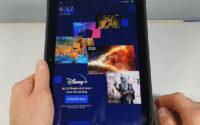How To Root Amazon Fire Tablet Without A Computer? Detailed Guide
Rooting any device can open the door to many new possibilities that you can’t usually do. And it is also absolutely true if you talk about any of the new-age Fire devices. But do you know how to root Amazon Fire tablet without a computer?
You can easily root your Fire tablet using utility software, such as Android Debug Bridge drivers and Kindle Fire Utility. Besides, you can directly start the rooting operation from the device itself by using specialized apps like KingRoot and Magisk. But you must keep a backup of your data before proceeding with the rooting operation.
However, rooting a Fire tablet is not as easy as it sounds. So, before we proceed further with the steps, let’s first understand why you need to root your Fire tablet.
Why Do You Need To Root Your Amazon Fire Tablet?
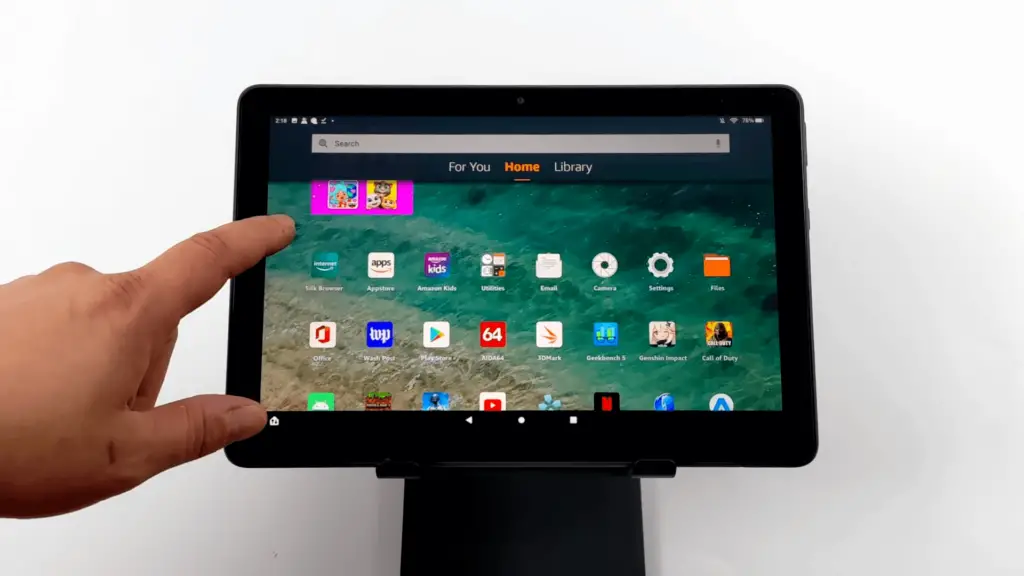
Many people want to root Kindle Fire tablets without a computer, without even knowing the real benefits of rooting a device. Although it is not permitted legally, rooting your Fire tablets can give you unlimited access to many apps which are not available in the Amazon App Store.
Many rooting tools also let you install a custom theme or even UI on your Fire tablets. However, the common benefits of rooting your device are as follows.
- You can disable the “Automatic Update” option from the Fire settings.
- It can get rid of annoying third-party apps on the notification bar, even if you are using an ad-supported version.
- You can delete or remove almost any preinstalled apps on your Fire tablet.
- It is possible to reboot your tablet in recovery mode using these rooting tools.
- You can use various launchers and custom themes.
- You can access android applications, such as Google Play Store, Google Maps, and Google Drive.
By using these rooting tools, you can also remove your existing account from your Fire tablet to start using a new account. And if you don’t know how to do it, follow our comprehensive guide to remove a Google account from Amazon Fire tablets.
What Are The Things To Consider Before Rooting Amazon Fire Tablets?
Yes, there are definitely some ways available to root Amazon Fire where no PC is needed. But you must not jump into installing the rooting tools without taking proper precautions. Improper setups during the rooting operation can create several malfunctions on your tablet.
Besides, you can also get a buggy OS and UI if you proceed with the wrong steps. So, you must take some necessary precautions before you can root your Fire tablets, which are as follows.
- Your Fire tablet must have at least 85% battery level before you start the rooting procedure.
- You need a Windows desktop/laptop to root your Fire tablet, and Mac devices won’t work.
- You need to install all the required Kindle drivers on your PC first to make it compatible with the Fire tablet.
- It is necessary to take a backup of your data from your Fire tablet, as you may lose those during rooting.
- You need to download and install Android SDK before you can use ADB drivers to root your Fire device.
Besides taking these precautionary steps, you also need to tweak the settings of your Fire tablet and PC to ensure a smooth rooting procedure. And the four basic steps are as follows.
- You need to install any Fire drivers on your computer/laptop, such as ADB Drivers.
- You must enable the “Allow Installation of Applications” option from the Fire settings.
- Open the “Settings” app and then click on the “More” option followed by the “Device” option to turn it on.
- You need to enable the “Show hidden files” option in your Windows settings to access all the rooting and utility files from your computer.
Note: Many people have complained that their Amazon device started malfunctioning whenever they tried to root it. However, you can simply reset your device to get rid of this issue. You can follow our detailed guide on how to reset an Amazon Fire tablet to get the solution.
How To Root Amazon Fire Tablets Using ADB?
Using a tool like ADB or Android Debug Bridge is truly among the easy ways to root Fire tablets. And you just need the ADB drivers and the interface to root any Fire device using this tool. The steps to root the device are as follows.
- Step 1: Launch the “Settings” app on your Fire tablet and navigate to the “Device” option from the menu.
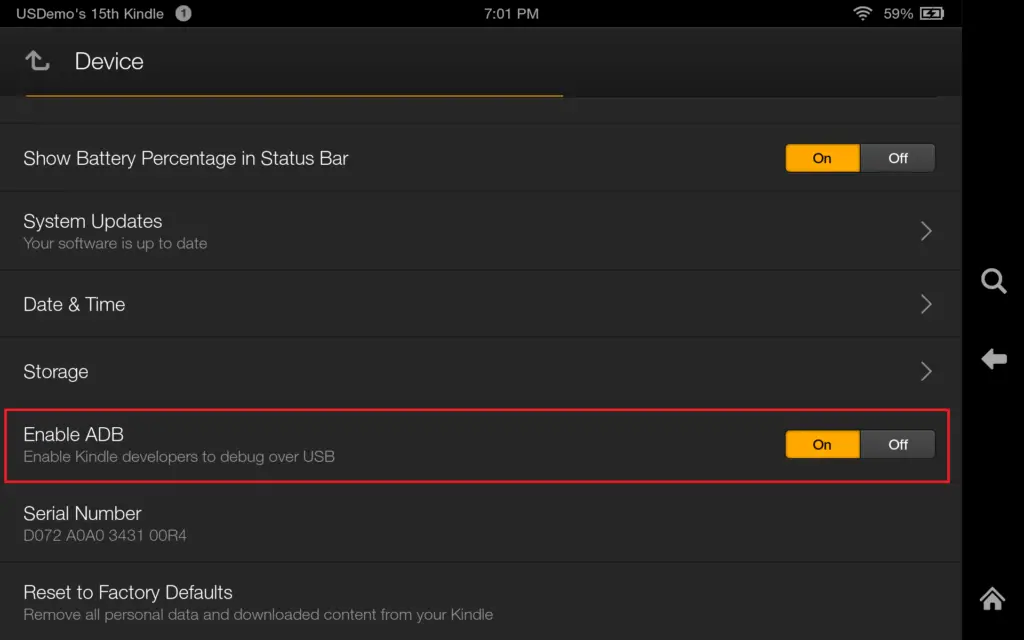
- Step 2: Locate the “Enable ADB” option from the list and click to activate it.
- Step 3: Download ADB Drivers for Kindle Fire on your computer and extract the folder once it is done.
- Step 4: Double-click on the “Kindle Fire ADB drivers.exe” setup file to initiate the installation process.
- Step 5: Follow on-screen instructions, agree to the terms and conditions, and reboot your computer once the ADB Drivers are installed.
- Step 6: Connect your Kindle Fire tablet to your computer using a USB cable.
- Step 7: Now, launch the “Windows Device Manager” app on your computer and navigate to the “Kindle Fire” device from the left panel.
- Step 8: Click on the “Kindle Fire” option to expand the list, and then click on the “Android Composite ADB Interface” option.
- Step 9: Right-click on it to fetch the contextual menu, and then click on the “Update Driver” option. (You must have an active internet connection)
- Step 10: Navigate to the unzipped ADB Drivers package folder and click on the “runme.bat” file to load the script.
- Step 11: Once the script is completely transferred to your Fire tablet, close the application, and disconnect your tablet from your computer.
- Step 12: Finally, use any file explorer tool on your Fire tablet to check if the rooting process is successfully done or not.
You must take a backup of all your valuable data from your Fire tablet to any flash drive before you root your device using ADB Drivers. In case all your data gets erased during the rooting process, you can still retrieve it from the flash drive.
How To Root Amazon Fire Tablets Using Kindle Fire Utility?
Kindle Fire Utility is another tool that you can also use besides ADB Drivers. And if you don’t know how to root Kindle Fire 2, it is probably the best tool you can use. The process to root an Amazon Fire tablet using the Fire Utility is as follows.
- Step 1: Download the “Kindle Fire Utility” tool on your Windows-based desktop/laptop and unzip the package to get the setup file
- Step 2: Double-click on the setup file to initiate the installation procedure and reboot your computer once it is done.
- Step 3: Now, connect your Kindle Fire tablet to your computer using a USB cable.
- Step 4: Once you get an automatic prompt highlighting the requirement to update a few drivers, click on the “OK” button to install those drivers.
- Step 5: After all the necessary drivers are installed, click on the “ADB Status” option and then click on the “run.bat” file to check whether the required drivers are installed or not.
- Step 6: Now, select the “Install Permanent Root with Superuser” option from the menu to initiate the rooting process.
- Step 7: Follow the on-screen instructions to complete rooting of your Fire tablet and disconnect the device from your computer once it is done.
- Step 8: Finally, use any file explorer app on your Fire tablet to check whether the device is successfully rooted or not.
You can also access many options simply by clicking the “Extras” tab on the Fire Utility software on your Windows device. There is even a direct “Install Google Play Store” option available to let you enjoy a one-click app download option on your Fire tablet.
Note: You can now also use your Amazon Fire tablet without having an active Wi-Fi connection. And if you don’t know how to do it, follow our step-by-step guide on how to use an Amazon Fire tablet without Wi-Fi.
How To Root Amazon Fire Tablets With KingRoot?
If you don’t know how to root an Amazon Fire tablet without a computer, KingRoot is the tool you should hop for, as it is an application that can be downloaded directly on your Fire tablet. And the steps to root any Fire tablets using the KingRoot tool are as follows.
- Step 1: Go to the “Settings” option on your Fire tablet and click on the “Security” option to get the full menu.
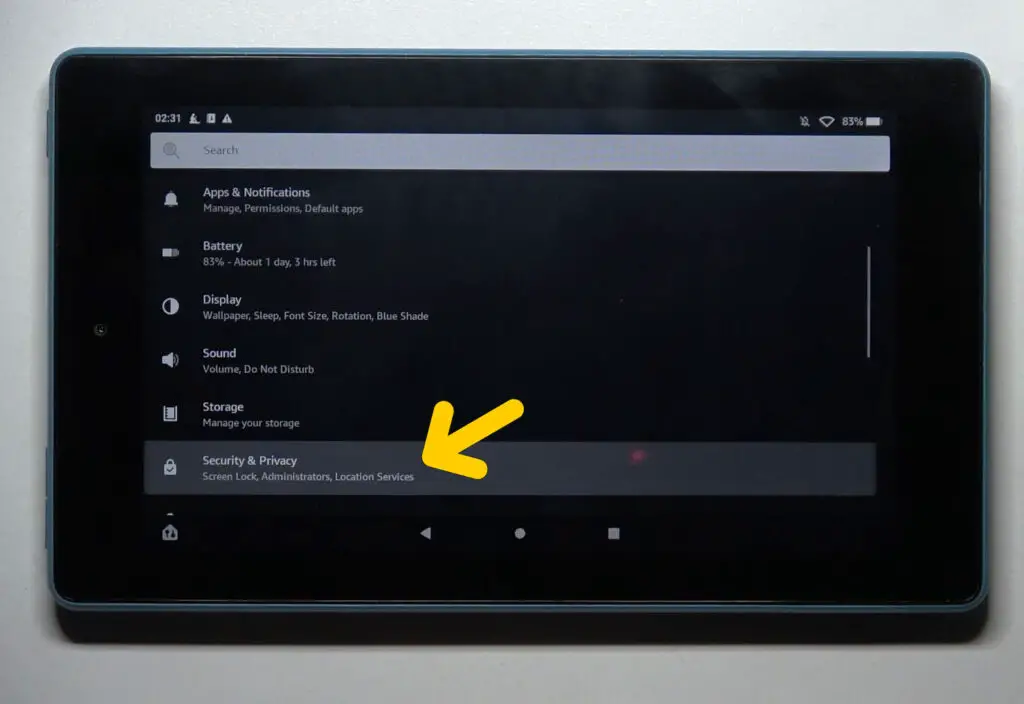
- Step 2: Once the list of menus appears, tap on the “Installation Blocked” option to disable it.
- Step 3: Now, download and install the latest version of KingRoot APK on your Fire tablet.
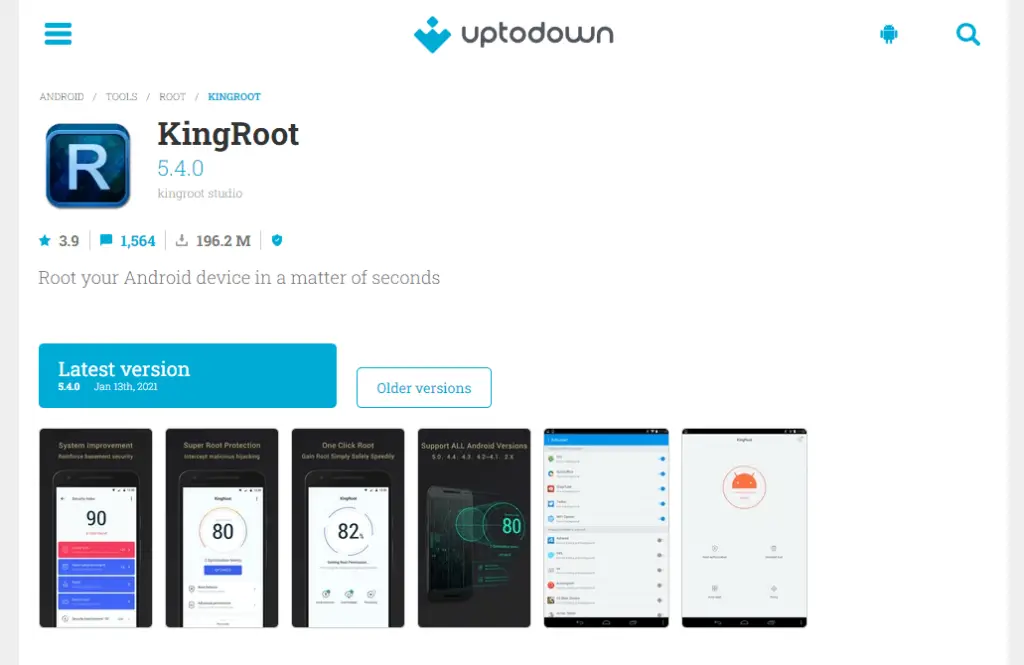
- Step 4: Once you get an on-screen warning prompt, click on the “OK” button to continue the installation process.
- Step 5: After the KingRoot tool is installed on your tablet, tap on the icon to launch it.
- Step 6: Once the KingRoot interface appears on your device, tap on the “One-Click Root” option and follow the on-screen instructions.
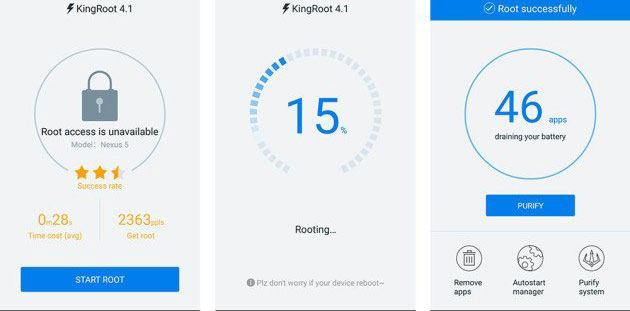
- Step 7: After your device is successfully rooted, reboot your tablet and check if the rooting process is successful or not.
Note: It can take a few minutes (with a few occasional screen freezes) to complete the rooting process using the KingRoot tool. So, you must not turn off your device or shouldn’t launch any other app during the rooting process.
How To Root Amazon Fire Tablets With Magisk?
Magisk is another tool that you can safely use if you don’t know how to root Amazon Fire tablet without a computer. And the steps to root a Fire tablet using this tool are as follows.
- Step 1: Download the latest version of “Magisk.zip” on your Fire tablet.
- Step 2: Now, put your Fire tablet in the “Recovery Mode” by pressing down both the “Power + Volume Down” buttons together.
- Step 3: Once your Fire tablet goes into recovery mode, tap on the “Install” option from the menu.
- Step 4: Locate the “Magisk.zip” file from the file locator and click on the “OK” button to confirm it.
- Step 5: Tap on the “Swipe to Confirm Flash” option to start the rooting procedure.
- Step 6: Now, tap on the “Reboot” option once your device is successfully rooted.
- Step 7: Finally, open any file explorer app on your Fire tablet and check whether your device is successfully rooted or not.
Note: Even if you root your Fire tablet, keep the original Fire OS installed on your device, as it is among the best operating systems for tablets. And if you install a custom UI, it can create several malfunctions on your tablet.
Pros And Cons Of Rooting An Amazon Fire Tablet
You must have already understood how to root an Amazon Fire tablet without a computer. However, rooting any device has its pros and cons. And those are as follows.
Benefits
- You can delete all the unnecessary preinstalled apps from your Fire tablet.
- It is also possible to get rid of annoying ads on the notification bar.
- You can start using microSD cards to store various apps on your Fire tablet.
- You can install various custom ROMs, which can instantly boost the performance of your tablet.
- Rooting a Fire tablet lets you install all the Android apps on your device.
- You can try out various new UI and themes on your Fire tablet.
Drawbacks
- Rooting a Fire tablet will instantly void warranty coverage.
- If you don’t use the right tools, it can make your device brick and unrecoverable.
- Rooting a Fire tablet makes it vulnerable to malware and phishing attacks.
- Some rooting tools can hamper the performance level of your Fire tablet.
- You may lose all the valuable data stored on your Fire tablet during the rooting procedure.
- Your device can start overheating, especially while using resource-rich apps.
You can store or sync all your data from your Fire tablet to the Amazon Cloud Drive. And once you complete the rooting process, you can re-access the Drive to get back your data safely.
FAQs
Can Amazon Fire tablet be rooted?
Yes, you can very much root any Fire tablet by using rooting tools like Magisk and KingRoot. Besides, you can also use ADB Drivers and Fire Utility tool to root your tablet safely. However, using the wrong tools can make your tablet brick in no time.
How do I factory reset my kindle fire with buttons?
Press the “Power + Volume Up” buttons together until you get the Amazon logo on your Fire tablet screen. Now, use the volume keys to select the “Wipe Data” or “Factory Reset” option from the system recovery menu. Finally, press the power button to initiate the process.
What is the Fire toolbox?
Fire Toolbox is one of the best free utility tools compatible with the latest variants of Fire tablets. You can easily root your Fire tablet by using this tool. Besides, it will also let you install any of the Android apps from third-party sources.
Can I use my Amazon Fire tablet as a phone?
Yes, you can use your Fire tablet as a phone simply by launching the “Alexa” app on your device. Once the app launches, navigate to the “Conversations” option and then select the “Contact” option to make a call. And in Fire HD 10 tablet, you can also use voice commands through Alexa to make a call.
Conclusion
You must not root your Fire tablet if it is still under warranty coverage. Besides, you must be absolutely sure about the tools you are using to root your tablet. Going with any wrong step or using any wrong tool can instantly make your Fire tablet brick in no time.
So, that’s all that you need to know about how to root Amazon Fire tablet without a computer. But, if you think we have missed any crucial steps, or if you know about any other rooting method, feel free to drop your suggestions and feedback in the comment section below.