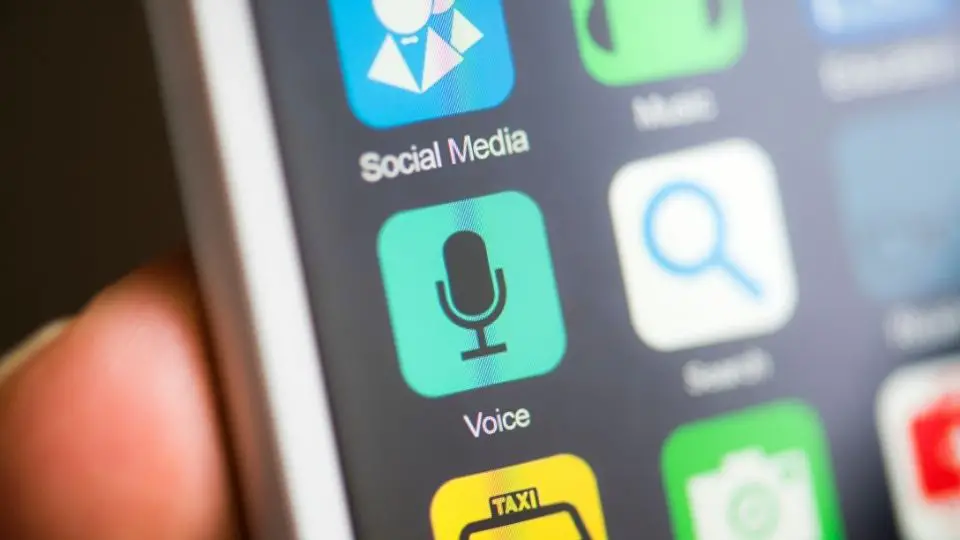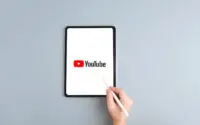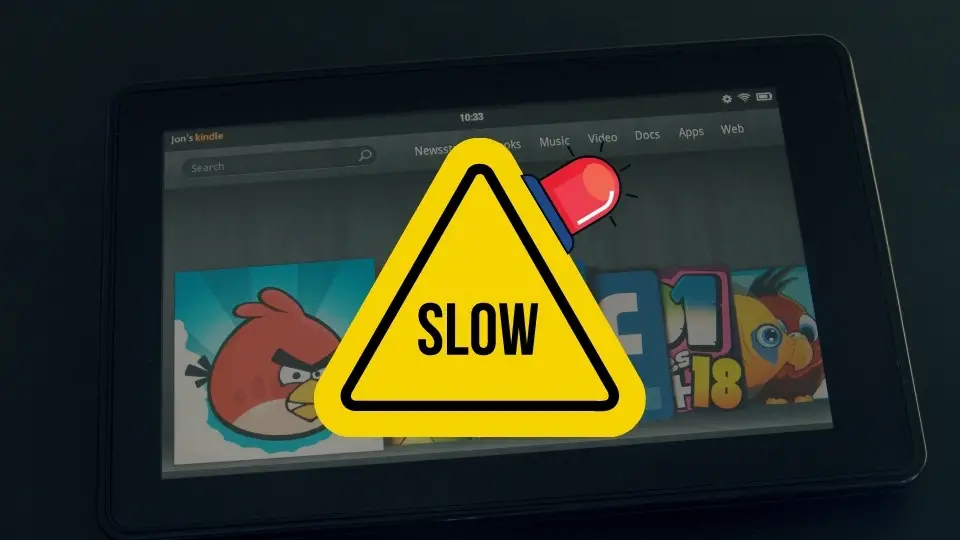How to Insert Micro SD Card In Amazon Fire Tablet?
This blog post is all about how to insert an SD card in an Amazon Fire Tablet. If you have recently bought an Amazon Fire Tablet and don’t know how to insert the SD card, then this post is for you!
In just a few simple steps, you will be able to insert your micro SD card and start using your tablet.
Keep reading for more information on how to do this.
Note: Keep in mind that not all Amazon Fire tablets have a slot for inserting an SD card; only certain models have that capability. If your model doesn’t have a slot, then this tutorial won’t help you.
How to insert an SD card into Amazon Fire Tablet?
Before we go through the step-by-step guide, you should know that Fire Tablets can accommodate Micro SD cards of up to 128 GB in size. For optimal performance, Amazon suggests using “UHS” or “Class 10” Micro SD cards.
Step 1: Insert the SD card holder opener into the slot on the side of your tablet (if you don’t have any you can use a flat-head screwdriver).
Step 2: Remove the SD holder from your tablet.
Step 3: Turn your SD card so that the angled edge of your SD card matches the angled edge of the SD holder. Then just insert the card into the SD cardholder.
Step 4: Put your SD card holder back on your laptop.
What’s the difference between SIM and SD cards?

There is a big difference between an SD card and a SIM card. A SIM card only allows you to connect to a mobile phone network; whereas, your SD cards can hold all types of data such as documents, videos, music files, and images.
This means that if your tablet doesn’t have a slot for inserting an SD card (or MicroSD card), then it is basically a lot less useful as you won’t be able to store large amounts of data on your tablet.
How much storage space will the SD card provide?
It depends upon what size memory card you buy, but the Amazon fire device can support micro SD cards up to 128GB of data. However, bear in mind that even a small 16 GB memory card can hold thousands of songs and videos.
This should give you a little idea of what you can do with an SD card, but hopefully, it will also give you a lot more confidence in inserting the SD card into your tablet.
Are there any alternatives for micro SD cards for Amazon Fire Tablet?

Yes, if your tablet doesn’t have enough memory and you are looking for an opportunity to get some extra storage you can try to keep your data (such as videos or photos) in the Amazon Drive
PS Did you know that Amazon Prime membership gives you access to unlimited photo storage on Amazon Drive? You can try Amazon Prime 30-day Free Trial by clicking here
Best Micro SD Cards for Amazon Fire Tablet

SanDisk 64GB Ultra MicroSD
Many people prefer a microSD card with a capacity of 64GB. It has just enough storage for applications, music, and games without breaking the bank.
Samsung 64GB Evo Plus Class
Samsung and Sandisk are the most trustworthy names in the Micro-SD cards world. This one has the best price-quality ratio, and it’s very popular.
Samsung Evo Select 128GB Micro SD Card
If you want to get the maximum storage without spending too much money, here we have a 128 GB microSD card.
If you are still struggling this video may help you to make the right choice:
Some Questions You May Have
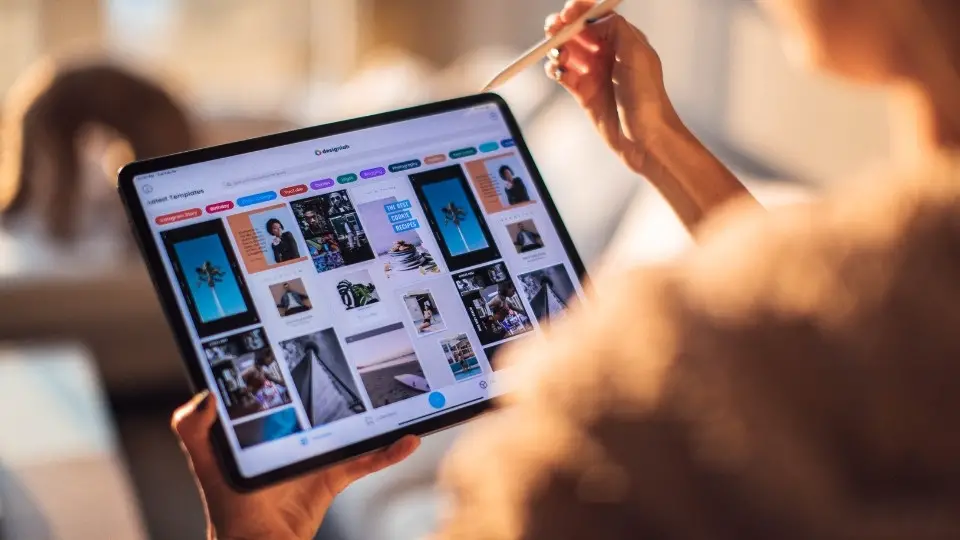
How to insert a sim card in an Amazon fire tablet?
You can’t insert the sim card into Amazon Fire Tablet because it lacks cellular functionality. That implies you won’t be able to receive or make any calls. To increase the storage capacity of your device, you’ll need an SD Card (not all models support this).
Can Amazon Fire tablet be used as a phone?
No, Amazon Fire tablet cannot be used as a phone, as it doesn’t have cellular capabilities. You can insert an SD card into your device to increase its storage capacity.
Is inserting an SD card in a Fire tablet difficult?
Amazon Fire tablets have a very easy way of inserting and removing an SD card. All you need is a little tool called the “SD cardholder”. This makes it very easy for even a child or someone with no experience, to be able to insert an SD card into their tablet.
How do I put an SD card in my kids’ Amazon tablet?
To insert an SD card into your kids’ Amazon tablet, you’ll need to use a small tool called the “SD cardholder”. This makes it very easy for even a child or someone with no experience, to be able to insert an SD card into their tablet. The only difference is that the card slot is on the upper right side of the device.
Final thoughts
So there you have it! You now know how to insert a micro SD card into your Amazon Fire Tablet. Be sure to back up your data before inserting the new card, and enjoy having more storage space for all of your favorite media files.